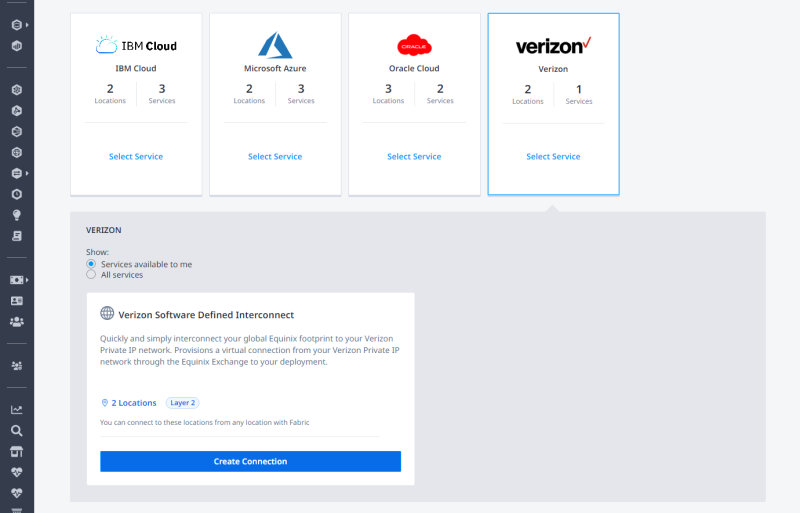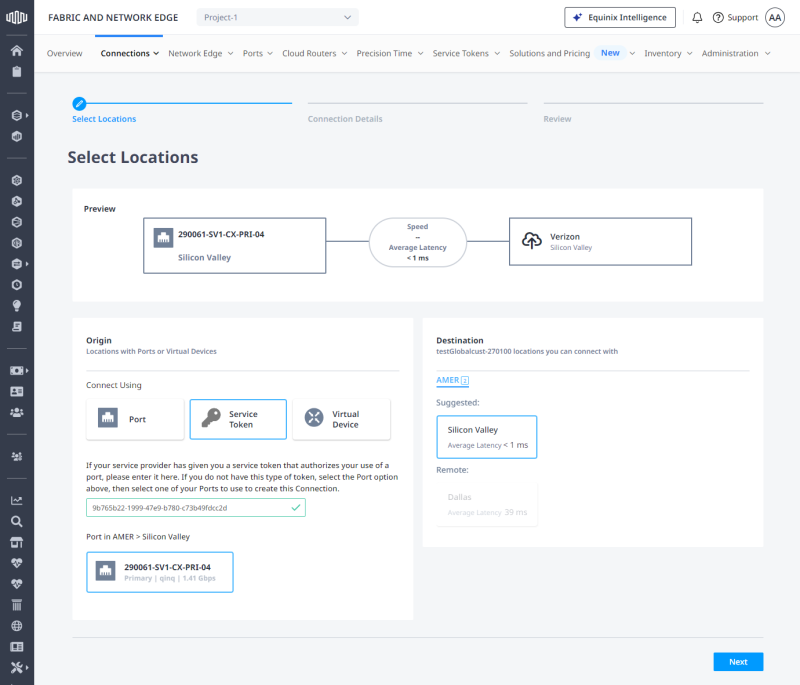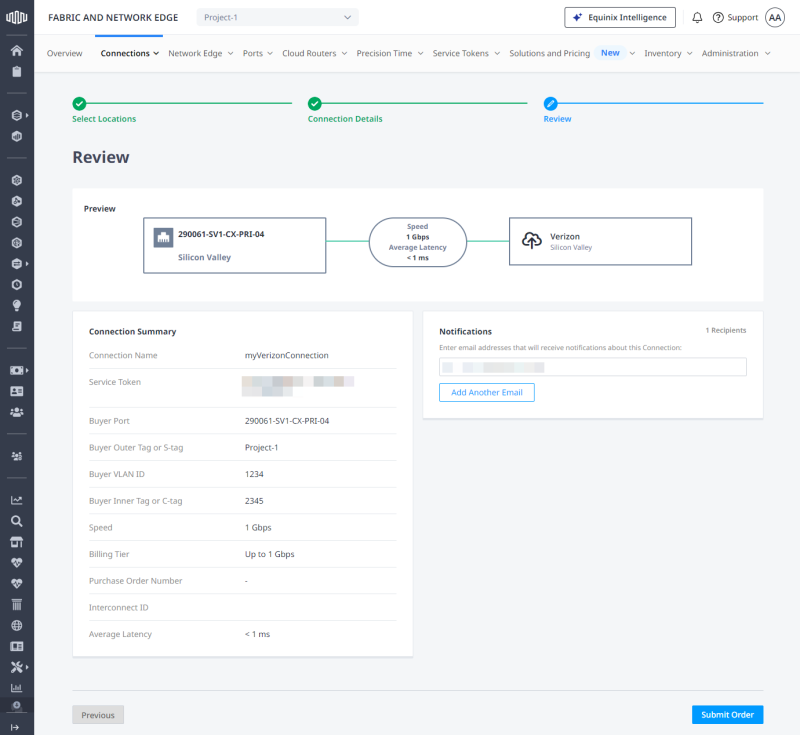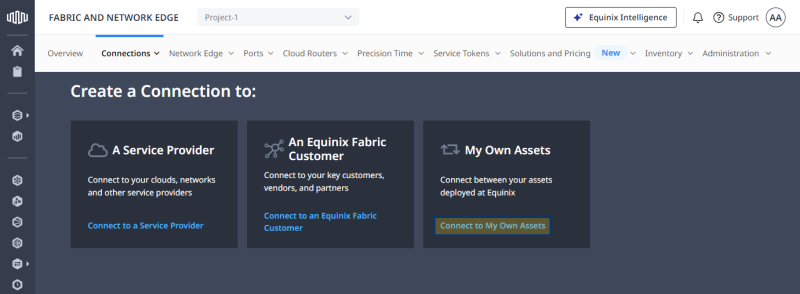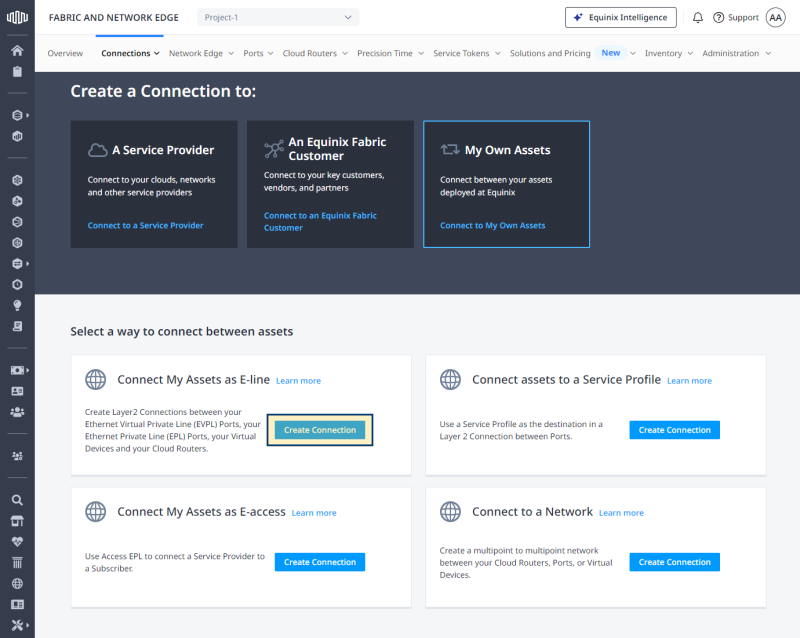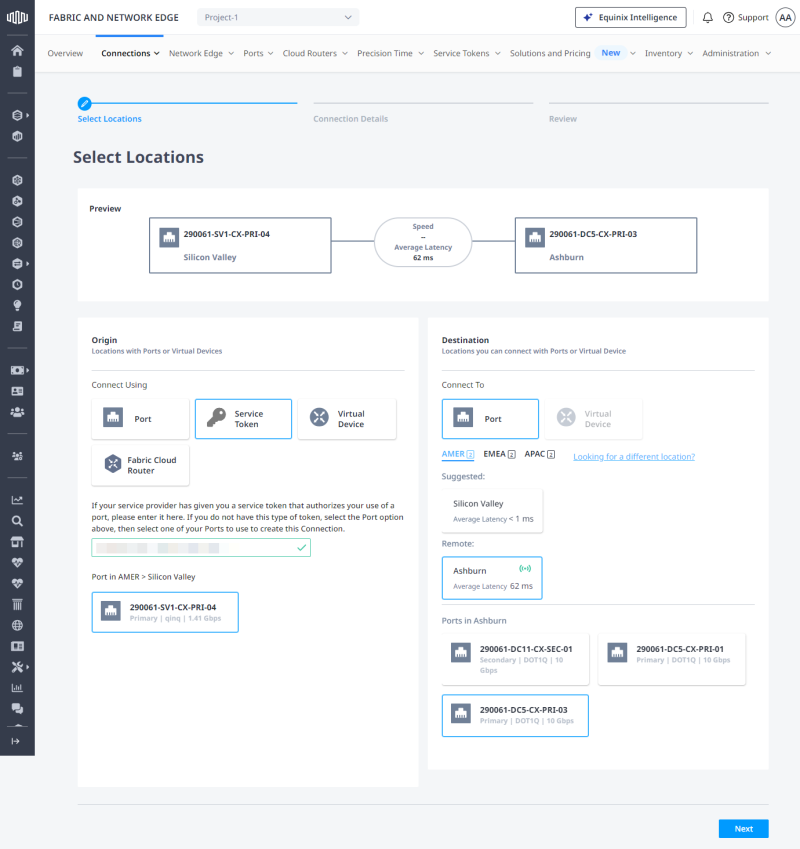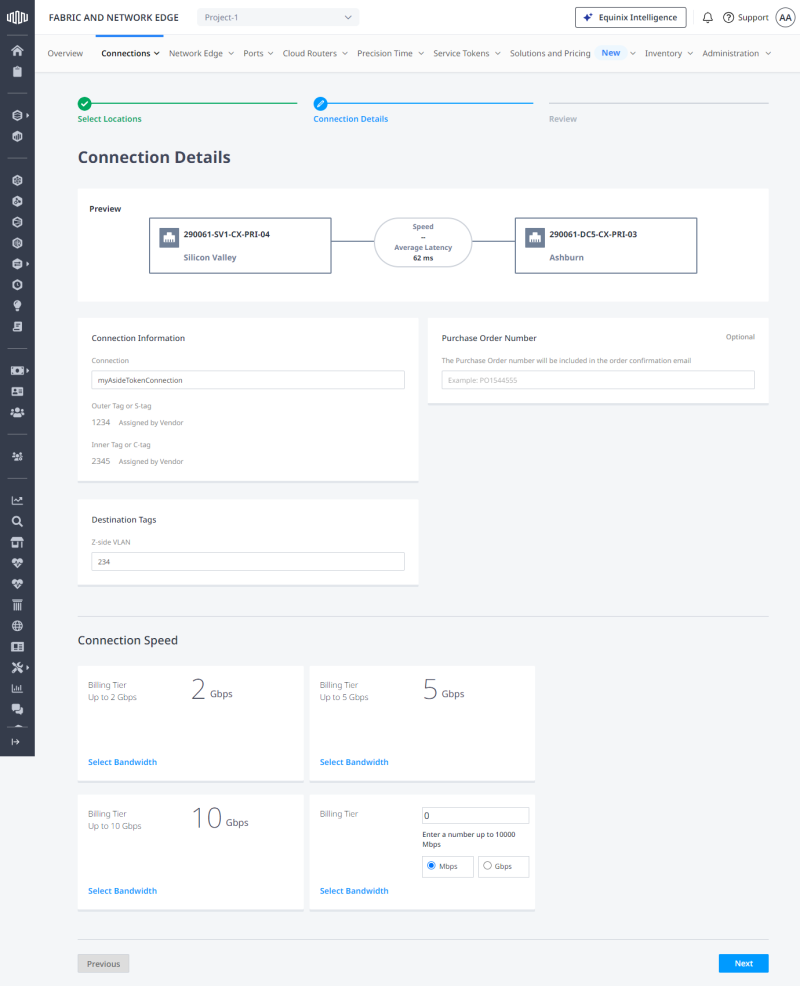An A-side service token can be used to create a virtual connection to a service provider or another Equinix Fabric customer as well as your own existing port. This topic demonstrates how to create both types of connections.
Connection to a Service Provider with an A-Side Token
Prerequisites
Before creating a connection to a service provider using an A-side service token, you must have:
-
An account with the service provider you want to connect to.
-
An Equinix Fabric account, with the following IAM roles assigned: Fabric Connections Manager.
Create a Connection Using an A-side Service Token
To create a connection using an A-side service token:
- Log in to Equinix Fabric.
-
From the Connections menu, select Create a Connection.
-
Locate the service provider (or other Equinix Fabric participant) that you want to connect to, click Select Service, then click Create Connection.
-
On the Select Locations page:
-
On the Connection Details page:
-
Review your order, then Submit Order.
Connection to Your Own Port with an A-Side Token
Prerequisites
Before creating a connection to a service provider using an A-side service token, you must have:
-
An Equinix Fabric account, with the following IAM roles assigned: Fabric Connections Manager.
-
A Fabric port in the location where you want to connect to.
Create a Connection to Your Assets Using and A-side Service Token
To connect your assets using an A-side service token:
-
Log in to Equinix Fabric.
-
From the Connections menu, select Create Connection.
-
On the My Own Assets card, click Connect to My Own Assets.
-
On the Connect My Assets as E-line card, click Create Connection.
-
On the Select Locations page:
-
On the Connection Details page:
-
Review the Connection Summary and Pricing Overview, add an optional additional email address for Notifications, then click Submit Order.
Tip: Navigate to Connections Inventory to monitor your connection's status.
Create Connections With Service Tokens Using API
You can use Fabric API to automate this procedure and integrate it with your internal systems. For details, see Connect Using Service Token.